Navigating PlanMan
Learning a new system can sometimes be daunting. PlanMan has been designed to be simple yet effective to use, giving you the ability to focus on the task at hand. Here's a quick guide to where everything is in your account.
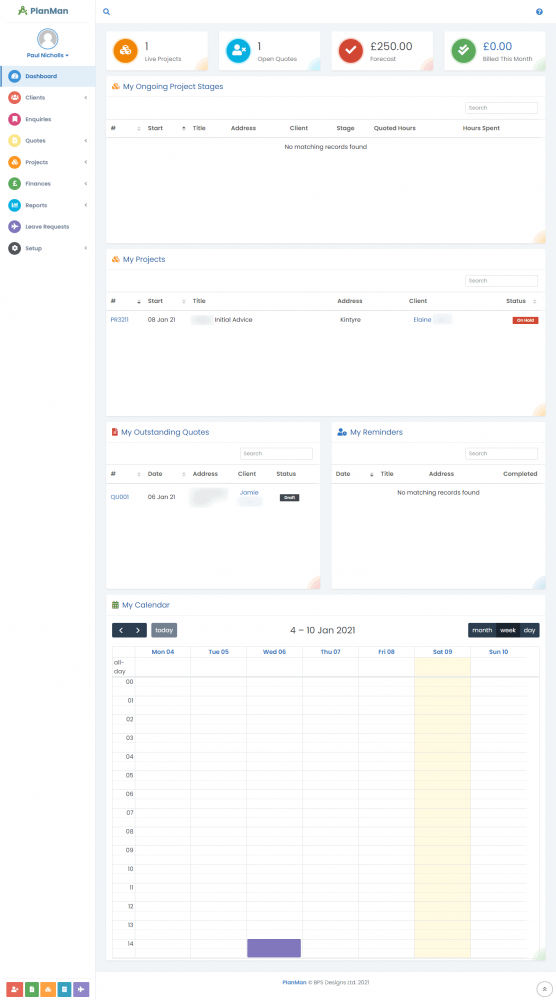
The project dashboard is the first page you see after logging in to PlanMan. At the top of the page is the global search bar. This appears on every page and allows you to search all of your data.
On the left is the navigation section. The navigation section is on every page and allows you to easily:
View clients
View enquiries
View quotes
View projects
View Finances such as invoices and purchase invoices
Run reports
See staff leave requests
Setup the system
Top Statistics
Live projects - advises the total number of live projects that comprise of project stages that are assigned to you
Open Quotes - advises the number of Quotes that have a Draft status and are awaiting action by Project Staff (this could mean input is required by architects or planners)
Forecast – this is the total value of the project stages assigned to you that have been accepted by clients, but are yet to be invoiced
Billed This Month – total amount billed this month (including draft invoices) based on stage prices and excluding any VAT. If you click this total, this will list the Projects that have Stages that have been set to Completed but are yet to have an invoice created, serving as a reminder to the Project Stage Owner.
My Ongoing Project Stages
Lists all project stages that have been set to ongoing by you or other staff. This is also the list to use to add your time monitoring against active project stages.
My Projects
Lists all projects that you have stages assigned to, including those Not Started, Ongoing or Completed.
My Outstanding Quotes
Lists the draft quotes that contain project stages allocated to you, which may require attention, as well as those that have been issued and are awaiting a response by the Client. Refer to the Quotes section for more details.
My Reminders
Lists all uncompleted tasks relating to Dates that have been set within a Project Stage that is owned by you.
My Calendar
This displays Dates linked to your Project Stages, as well as meetings and leave (populated upon leave requests being lodged/accepted). To add a date that is not specific to a project, click the start day of the event and set the details. For Repeat events remember to change the End Date.
Shortcuts
At the bottom left of every page, there are shortcuts allowing you to quickly go to the:
Add client page
Add quote page
Add project page
Add expense popup form
Add leave request popup form

