FreshBooks Integration
If you use FreshBooks and would like to push your clients and invoices to your FreshBooks account, setup FreshBooks integration.
Go to the "Setup > Integrations" page then click on FreshBooks.

Click the "Connect to FreshBooks" button and you will be taken to a secure page on the FreshBooks website. Login to your FreshBooks account and follow the instructions.
You will then be forwarded back to PlanMan. Your PlanMan account will be linked to your FreshBooks account.
Once you have connected your FreshBooks account, view a client and click on the tab at the top right of the page to open the integration settings panel.
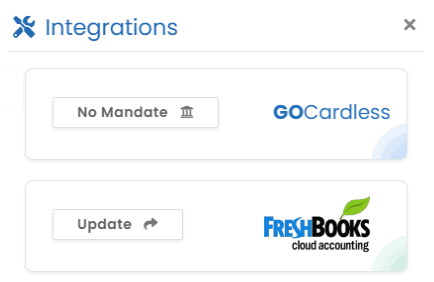
If you have not sent this client to FreshBooks before, the button will say "Send". If you have, it will say "Update" as per the image above. Clicking the button will send/update the client details in FreshBooks.
To push an invoice into FreshBooks, view the invoice in question, then click on the tab at the top right to open the integration settings panel.
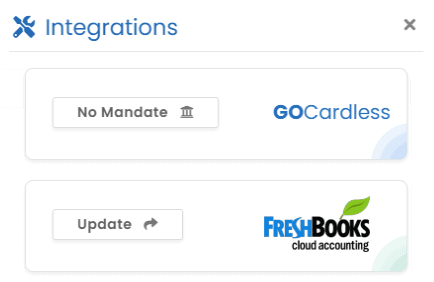
If you have not sent this invoice to FreshBooks before, the button will say "Send". If you have, it will say "Update" as per the image above. Clicking the button will send/update the invoice in FreshBooks.
Invoices that are pushed to FreshBooks will be "draft" invoices in your FreshBooks account.

