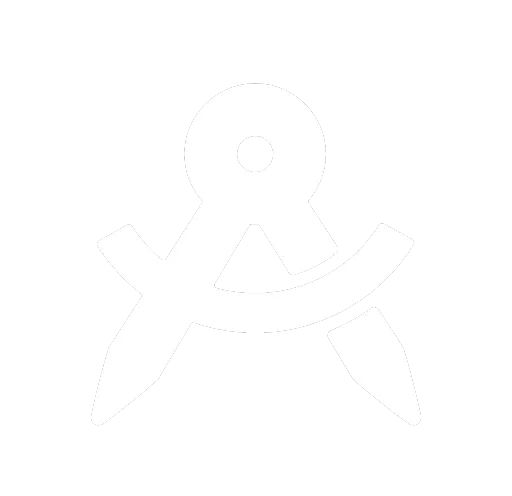Sage Integration
If you use Sage and would like to push your clients and invoices into your Sage account, setup Sage integration.
Go to the "Setup > Integrations" page then click on Sage.

Click the "Connect to Sage" button and you will be taken to a secure page on the Sage website. Login to your Sage account and follow the instructions.
You will then be forwarded back to PlanMan. Your PlanMan account will then be linked to your Sage account.
Once connected, you will need to select your default Sales and Bank accounts.
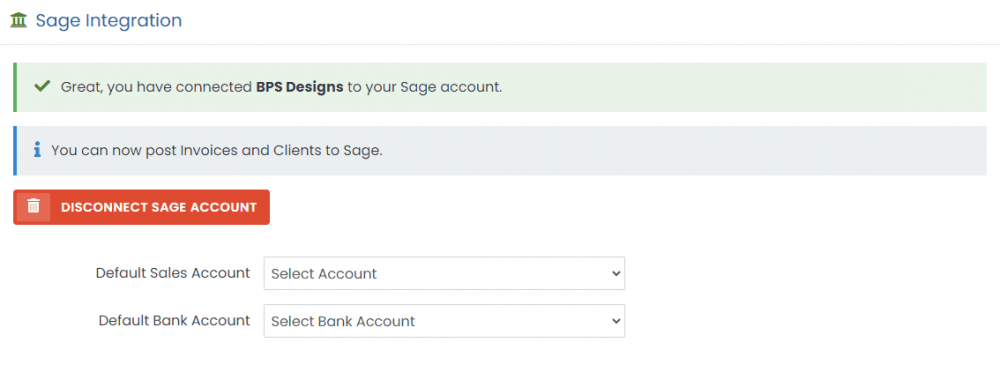
Select your default accounts using the drop-downs and they will save automatically.
Once you have connected your Sage account, view a client and click on the tab at the top right of the page to open the integration settings panel.
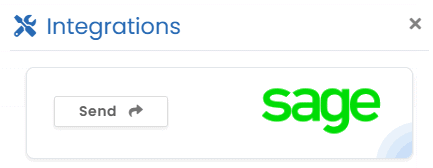
If you have not sent this client to Sage before, the button will say "Send" as per the image above. If you have, it will say "Update". Clicking the button will send/update the client details in Sage.
To push an invoice to Sage, view the invoice in question, then click on the tab at the top right to open the integration settings panel.
There will be an image similar to the above client image, allowing you to send/update the invoice details in Sage.